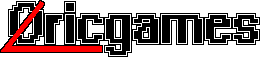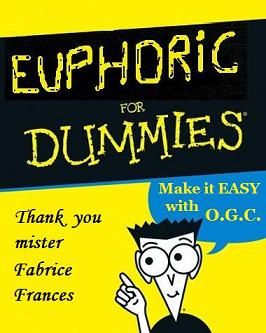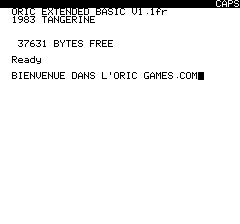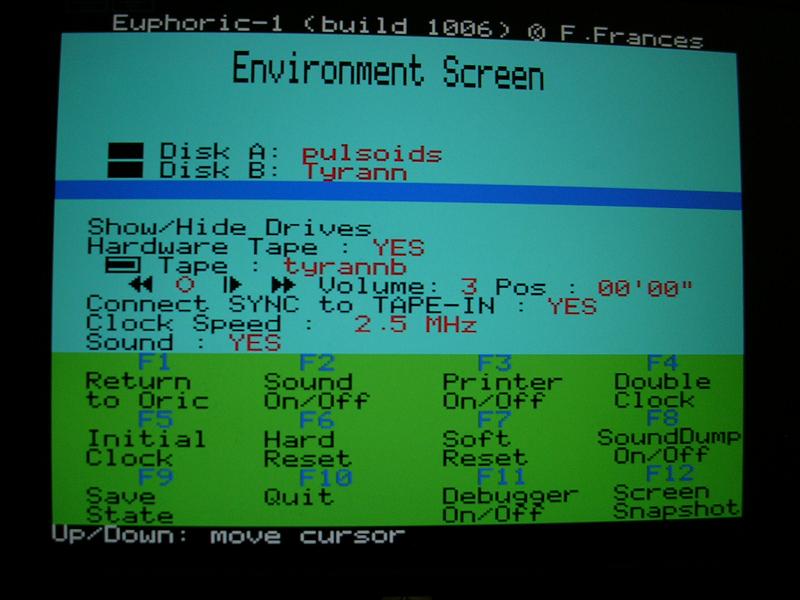|
Emulator Tutorial
|
|||||||
|
|
|
||||||
|
|
|
||||||
|
1 - Installation |
2 - launching a game |
||||||
- unzip the file where you want - run the script setup.js (right click) - adjust configuratoric (choose directories) - menu Start > file Oric: Euphoric propose these configurations: - Oric1 or Atmos alone - with floppy disk drive (microdisc or jasmin) - at last the final oric: the telestrat. |
It's time to load a program type the famous command CLOAD"name of file" : - CLOAD"zorgon.tap" or - CLOAD"zorgon" or - CLOAD"Zorgon works too You can also simply click on the file Experimented users can open and adjust the file euphoric.ini . |
||||||
|
3 - the main menu - F1 |
|||||||
|
F1: access or leave the main menu (press that first) F2: sound on/off F3: activate printer of file, then type LLIST and wait, it will create a text file (printer.txt) of a basic program for exemple F4: double processor clock speed during the game, acceleration very useful !! , you can adjust manually too, in main menu F5: put clock to original speed = 1 mHz F6: complete reboot of Oric (you lose the program) F7: try to only reboot the program, but don't work always F8: DumpSound activate/desactivate F9: backup of the memory during the game, it create a dump file delicate to use (details above) F10: leave euphoric F11: debugger tool (for programmers only) F12: to make screenshots very simply |
|||||||
| 4 - Using the dump file created by F9 | 5 - Creation of shortcut for launching dump file | ||||||
| Pressing F9 create a dump file which is a copy of the RAM But beware ! the file is unique Each time you press F9, you delete previous one So if you want to keep a game you must manually create copies in separate directories impossible to change the name, always use dump euphoric use the dump file which is in its own repertory Using the backup dump: you must launch euphoric modified by parameter: -r the most simple is to create a special short-cut If you don't know how, follow the tutorial beside > Rem: Some games propose to save too, but it's another story because you must to be experimented with gestion of tapes recorder of euphoric, explanations in next page. |
- button START - go on the Atmos icon in euphoric file - right click hold, and drag on desktop - release - choose copy or create shortcut - go on the new icon - right click - properties - add -r after command line for exemple > c:\Euphoric\euphoric.exe –r - valid run this shortcut rather than the menu one your dump is loaded in memory |
||||||
.